Microsoft Project’s leveling tool is commonly used to smooth out resource allocations. However, another valuable use for the Leveling Delay field is delaying the start of a task without applying a constraint. This can be particularly useful in managing project schedules with more flexibility.
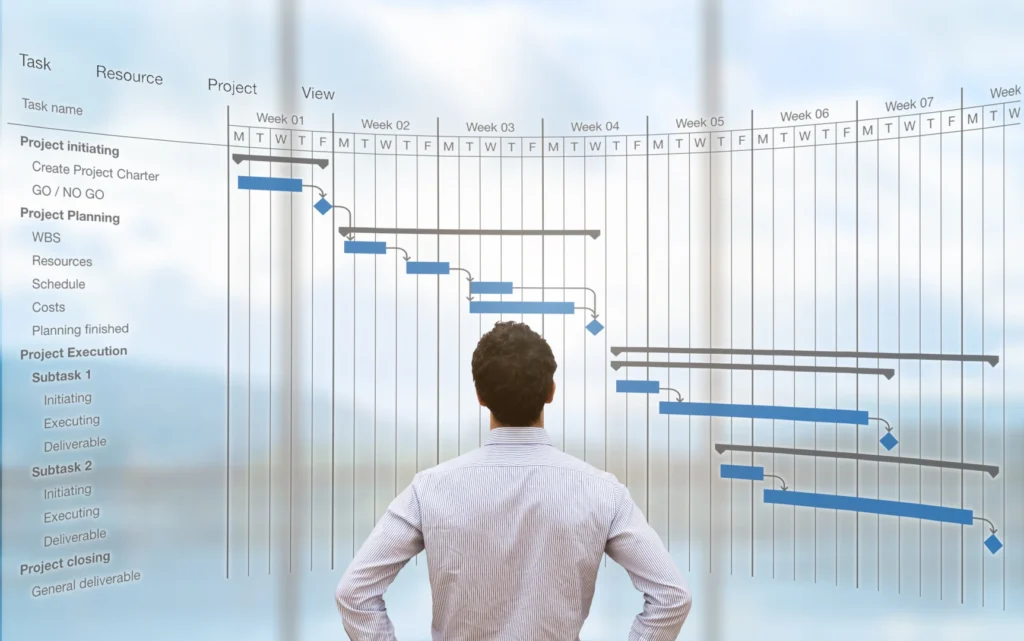
What is the Leveling Delay Field?
The Leveling Delay field allows you to delay the start of a task by a specified duration without setting a constraint. This method keeps your project schedule dynamic and responsive to changes while maintaining control over task timing.
How to Use the Leveling Delay Field
Follow these steps to use the Leveling Delay field in your project:
- Insert the Leveling Delay Field
- Right-click on any column heading in your project table.
- Type ‘L’ to quickly filter the fields, then select the ‘Leveling Delay’ field from the list.
- The Leveling Delay field will now appear as a column in your project table.
- Enter the Desired Delay Duration
- In the Leveling Delay field, enter the duration for which you want to delay the task. This duration can be in days, hours, or any time unit supported by your project settings.
- For example, entering ‘2d’ will delay the task start by two days.

Practical Use Cases
Using the Leveling Delay field can be advantageous in various scenarios, such as:
- Resource Management: If a critical resource is overallocated, you can delay certain tasks to balance the workload without disrupting the overall project timeline.
- Task Sequencing: You might want to delay a task to ensure that preceding tasks have sufficient time to be completed without setting a hard constraint.
Tips for Effective Use
- Monitor Dependencies: Ensure that delaying a task does not adversely affect its dependencies. Regularly review and adjust links between tasks as needed.
- Keep Communication Clear: Communicate any delays with your team to maintain transparency and manage expectations.
- Review Regularly: Regularly review the Leveling Delay entries as your project progresses to ensure they still align with your project goals and timelines.
By effectively using the Leveling Delay field, you can enhance your project management capabilities in Microsoft Project, achieving smoother schedules and better resource allocation.

Conclusion
Choosing between Project for the Web and Project Professional depends on your specific project management needs and organisational context. For smaller projects or teams seeking an easy-to-use, cloud-based solution, Project for the Web is an excellent choice. However, for larger, more complex projects requiring advanced features and offline access, Project Professional is the more robust option.
By understanding the strengths and limitations of each tool, you can make an informed decision that aligns with your project management goals and enhances your team’s productivity.



